How to create a GitHub repository?
Here's a step-by-step guide on how to create a GitHub repository:
- First you have to create a GitHub account. If you don't have one already, you can sign up for a free account at https://github.com/join.
- Log in to your GitHub account and navigate to your profile page. You can usually access your profile by clicking on your profile picture or username in the top right corner of any GitHub page.
- On your profile page, look for a button labeled "New repository" or something similar. Clicking this button will initiate the repository creation process.
- Enter a descriptive name for your repository. Remember, this name will be visible to others on GitHub, so choose something clear and relevant to your project.
- You can also add a short description of your repository to provide more context about its purpose and content.
- Select whether you want your repository to be public (visible to everyone) or private (only accessible to authorised users). Public repositories are a good option for open-source projects or if you want to collaborate with others. Private repositories are ideal for personal projects or those containing sensitive information.
- It's highly recommended to select the option to "Initialize this repository with a README." A README file serves as a welcome message or introduction to your repository. It can contain information about your project, installation instructions, usage guidelines, or anything else you want to communicate to potential collaborators or users.
- Once you've filled out the necessary details, click the button to create your new repository.
- You can add files and folders to your repository after it's been created. GitHub offers a web interface for uploading files, or you can use Git commands from your local machine.
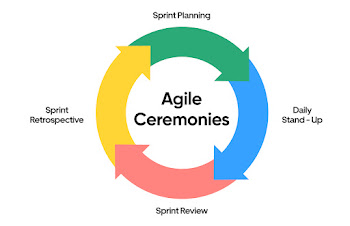


Comments
Post a Comment