How to push changes to Github using GIT GUI?
Here's how to push changes to GitHub using a GUI:
GIT GUI Installed:
Ensure you have a GIT GUI client installed on your system. Popular options include GitKraken, GitHub Desktop, TortoiseGit, etc. Download and install your preferred GIT GUI tool.
Existing Local Repository:
Make sure you have a local Git repository initialised for your project. If you haven't already, you can initialise a Git repository in your project directory using the command line (git init) or through your GIT GUI's initialisation options.
GitHub Remote Repository:
You'll need a GitHub repository to push your local changes to. If you haven't created one yet, follow the steps mentioned previously on creating a repository on GitHub.
Steps:
- Launch your GIT GUI client and open the directory containing your project files.
- Most GIT GUIs will automatically detect changes in your working directory. You can usually see a section highlighting modified or new files.
- In the GIT GUI interface, look for a section or button related to staging changes. This might be labelled "Stage," "Add to commit," or something similar. Select the files you want to include in your next commit or use the "Stage All" option to stage all modified and new files.
- Once you've staged your changes, find the commit section in your GIT GUI. Enter a descriptive commit message that explains your changes. Click the "Commit" button to create a snapshot of the current state of your project with your staged changes.
- Locate the section related to remotes or pushing in your GIT GUI. This might be labelled "Push," "Remote," "Origin," or something similar. It will likely display the configured remote repository (origin) for your project.
- If you're using branching in your project, you'll need to select the specific branch you want to push your changes to. The GIT GUI will usually display the current branch and allow you to choose a different one if needed.
- Click the "Push" button or option within the remote/branch section of your GIT GUI. This will initiate the process of uploading your local commits to the remote repository on GitHub.
- The first time you push to your remote repository, you may be prompted to enter your GitHub username and password for authentication.
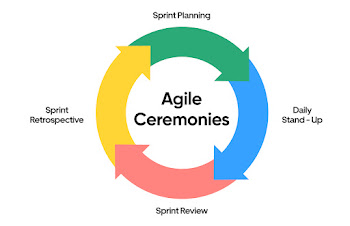


Comments
Post a Comment