How to push changes to Github using the command line?
Here's how to push your changes to GitHub using the command line:
Git Installed:
Ensure you have Git installed on your system. You can verify this by opening a terminal window and typing (Git --- version). If Git is not installed, download and install it from the official Git website for your operating system https://git-scm.com/downloads.
Existing Local Repository:
Make sure you have a local Git repository initialised for your project. If you haven't already, you can initialise a Git repository in your project directory using the command (git init).
GitHub Remote Repository:
You'll need a GitHub repository to push your local changes to. If you haven't created one yet, follow the steps in the previous response on how to create a repository on GitHub.
There are some different types of command of GitHub:
- To navigate to your project directory, open a terminal window and navigate to the directory containing your project files using the command (cd).
- If you want to add remote repository of your project, inform Git about the location of your remote repository on GitHub. Use the following command, replacing <url> with the actual URL of your GitHub repository: (git remote add origin <url>).
- You can usually find the URL of your repository on GitHub by going to your repository page and clicking on the "Code" button. The URL will be displayed in the format: https//github.com/<username>/<repository_name>.git .
- Use (git add) command to tell Git which files you want to include in your next commit.
- Once you've staged your changes, use the (git commit) command to create a snapshot of the current state of your project. Add a descriptive commit message that explains your changes. (git commit -m "your commit message").
- Git command are like:
git status
git add .
git commit -m "new message"
git push
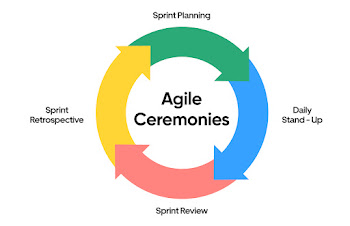


Comments
Post a Comment